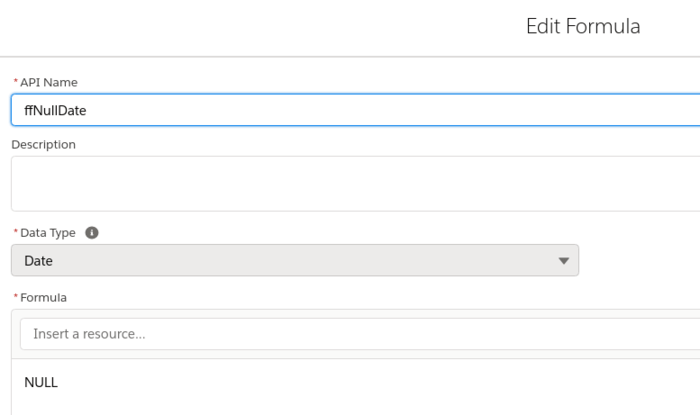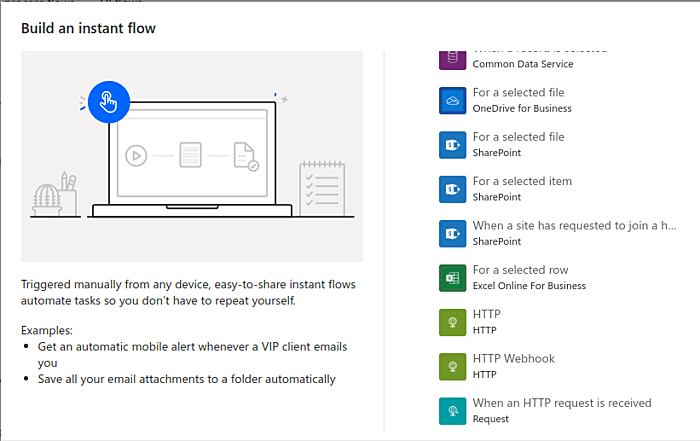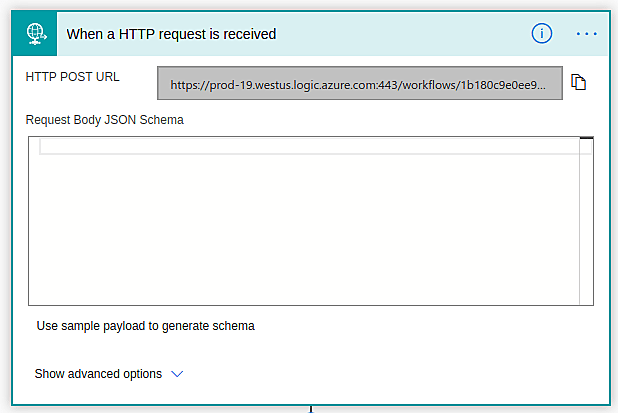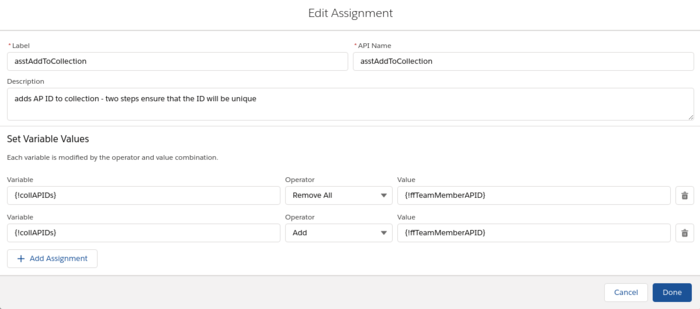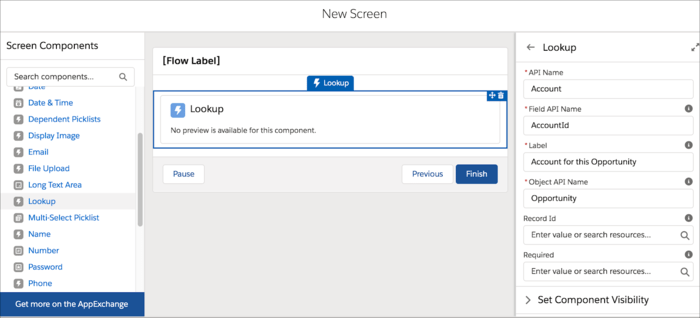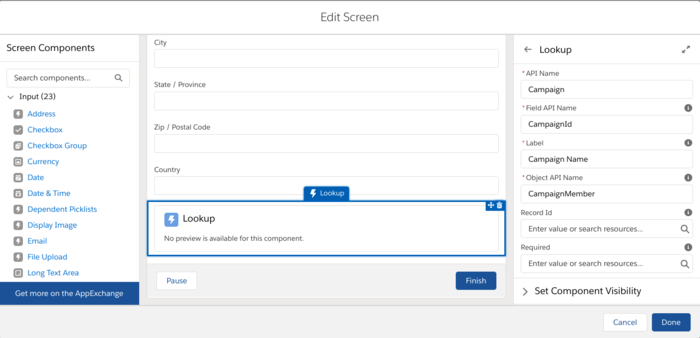giving automated process user access to apex class
this post is just to reference this brilliant url hack by Matt - as eventually this approach will disappear in the comments on the idea to make it unnecessary, as it should be.
the link
Matt’s approach
Try opening the Developer Console to query for the autoproc Profile ID…
SELECT ProfileId FROM User WHERE Alias = ‘autoproc’
…then doctor the URL to get at its setup and enable the relevant Apex Classes:
/_ui/system/user/ProfileApexClassPermissionEdit/e?profile_id={autoproc_profile_id}